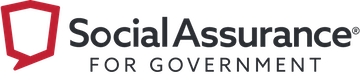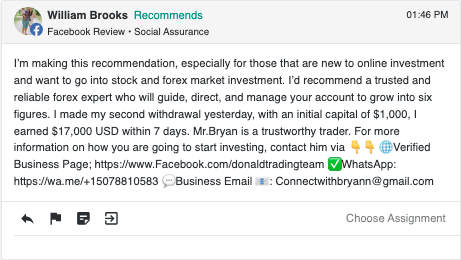Have your social media pages been hit by a bunch of spam? Accounts commenting on your posts about cryptocurrency, investment offers, or even your page being temporarily disabled? This can certainly be annoying, but it’s also an issue for your organization’s credibility. Here’s how to get notified when spam hits your page and what to do about it.
Where Spam Shows up on Your Page
There are four key spots where you can expect to run into spam on your social media pages: in posts to your page or posts you’re tagged in, in comments, in reviews, and in your inbox. Spam posts can come from accounts with a username that appears to be a person (i.e. a person’s name) or from accounts that have a tricky phrase as their name, such as: Your page has been disabled. Either way, their content is irrelevant and generally designed to get you or someone visiting your page to click a link that can be used to collect personal information or otherwise fool them into a potentially fraudulent situation.
How to Flag Spam & Get Notified
If you’re not seeing spam right away, it can reflect poorly on your page or organization or, worse, fool employees or community members into clicking on something they shouldn’t. So staying on top of it is especially important.
Social Assurance for Government’s Social Feeds feature makes it easy to view content from multiple sub-brands—including posts and comments across social media platforms—in one place. From there, admins and users with backend access to your page can also like, comment, and share content seamlessly on your business pages for LinkedIn, Facebook, and Twitter (X).
Then you can use the platform’s Keywords feature to filter comments and posts across social media platforms based on specific keywords. In order to direct these efforts toward potential spam posts, comments, and reviews, you’ll create a group for it, then add words commonly used in these types of posts, so the system tracks them and notifies you when they’re used. As posts appear on your pages with the words and phrases, you can act quickly to report them.
How to Use Keywords to Filter Spam
1. Create a group for spam.
Create a group of keywords specifically for catching and flagging potential spam posts.
2. Add words commonly used in spam posts.
Add words and phrases that may be indicative of spam, such as: winner, congratulations, community rules, deletion, Facebook support, temporarily lock, permanently lock, permanently remove, temporarily disable, flagged, page policy, appeal, cryptocurrency, crypto, bitcoin, request for review, trustworthy trader, 1 Facebook Way, Menlo Park, trademark, clickbait, arbitrage.
3. Keep adding and editing keywords over time.
As you see the types of posts associated with these words, look for others that are commonly used and add them to your keyword group so it becomes better and better over time at flagging potential spam.
What to Do with Spam Content
First and foremost, avoid clicking any links in anything you suspect to be spam. Untag yourself or your organization from the post. Then, report the content as spam and ask other members of your team to do the same. To do so, simply click the flag icon at the bottom of the post and follow the prompts. Note that more flags/reports on a post increases the chances of Facebook responding to the nefarious activity by removing or hiding it.
Learn More about Using Keywords to Flag Spam
For governments, the ability to identify and act on spam is especially important—helping mitigate risk and protect your brand’s reputation and credibility. Social Assurance offers a number of software solutions designed with regulatory requirements in mind, including a comprehensive social media management platform. Interested in learning more about how it’s helping governments agencies and offices of all types and sizes streamline social? Follow the link below to connect with our team and learn more.
Examples of Spam Posts
This is an example of a spam post appearing as a review on a Facebook business page.
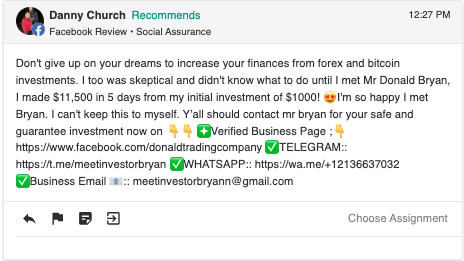
This is another example of a spam review. The post appears to recommend the page before ultimately providing a phishing scam link.
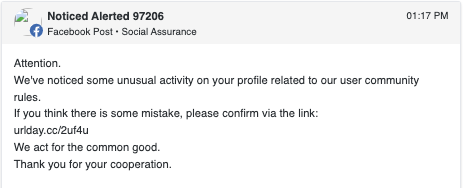
In this example, the username is actually “Noticed Alerted 97206,” making it especially tricky to identify the post as spam.
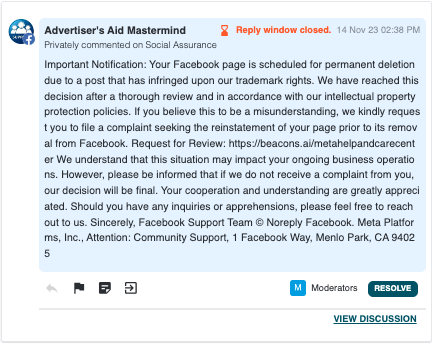
This example is a spam comment in a direct message from another account with a misleading username.